When saving a file from Graphical Analysis, Graphical Analysis Pro, Spectral Analysis, Vernier Video Analysis, or Instrumental Analysis, you must briefly interact with the save file dialog provided by ChromeOS. This OS dialog can lead users to not knowing where a file is saved, as well as accidentally saving the file without an extension. If either of these happens you may lose your file.
A separate page describes how to learn where a file will be saved on a Chromebook, and offers suggestions on useful workflows:
Where are Graphical Analysis app files saved on a Chromebook?
On choosing to save a file, the app will supply the correct extension as seen here:
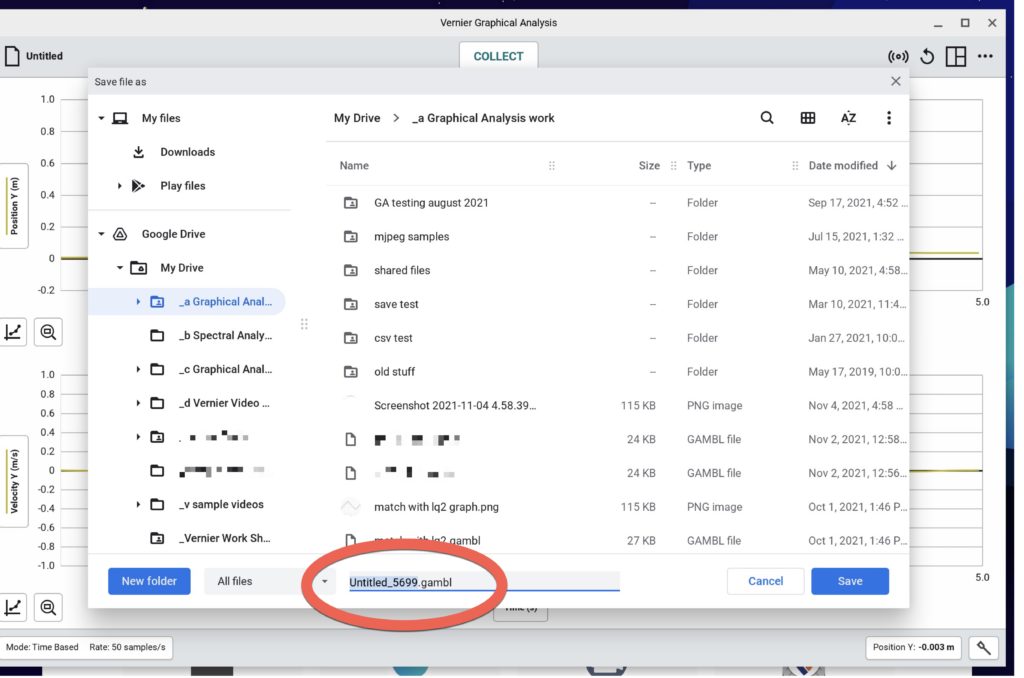
If this extension is changed or removed, you may not see your file later in the Open file dialog. Since the only the text before the extension is selected initially, the easiest thing is to just start typing your preferred file name at this point. That will result in a well-formed file name ending with the extension:

At this point click or tap Save.
If you take the extra step of selecting the proposed file name and extension by hand, it is easy to select the extension as well. If you then type your desired file name, you will end up with a badly-formed file name that lacks the needed extension:

Saving this will result in a file that is not shown by default in a subsequent open-file dialog.
If a file has been saved without an extension, you can retrieve it by changing the file name using the built-in ChromeOS app called Files. Navigate to the folder where the file was saved, and edit the file name to add .gambl for Graphical Analysis files, .smbl for Spectral Analysis files, or .imbl for Instrumental Analysis files.
