This post is about macOS computers, iPhone and iPad only.
This information also applies to Spectral Analysis and Instrumental Analysis.
Graphical Analysis requires access to the Bluetooth radio system to connect to sensors wirelessly. If Graphical Analysis cannot access Bluetooth, it will report that Bluetooth is not enabled.
This message is the same if Bluetooth is off system-wide, and also if Bluetooth is on but Graphical Analysis does not have permission to use Bluetooth.
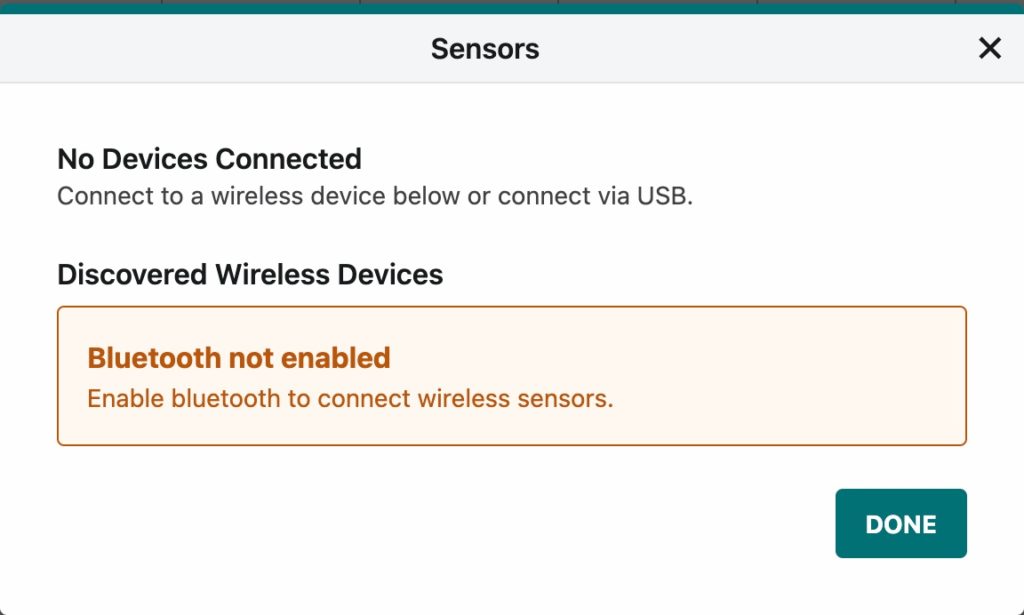
Note: If Bluetooth is off, turn it on.
Starting with macOS 11 and iOS/iPadOS 13, applications require that you grant permission to the application to use Bluetooth. Normally Graphical Analysis requests this permission at first launch. If you dismiss the permissions dialog without granting permission, Graphical Analysis will be unable to use Bluetooth and will offer the above dialog even if Bluetooth is enabled for other applications.
macOS Computers
To grant permission to Graphical Analysis for Bluetooth access on a macOS computer, do the following:
- Open System Preferences, and select Security & Privacy.
- Choose the Privacy tab, and scroll to Bluetooth.
- Tick the box next to Graphical Analysis.
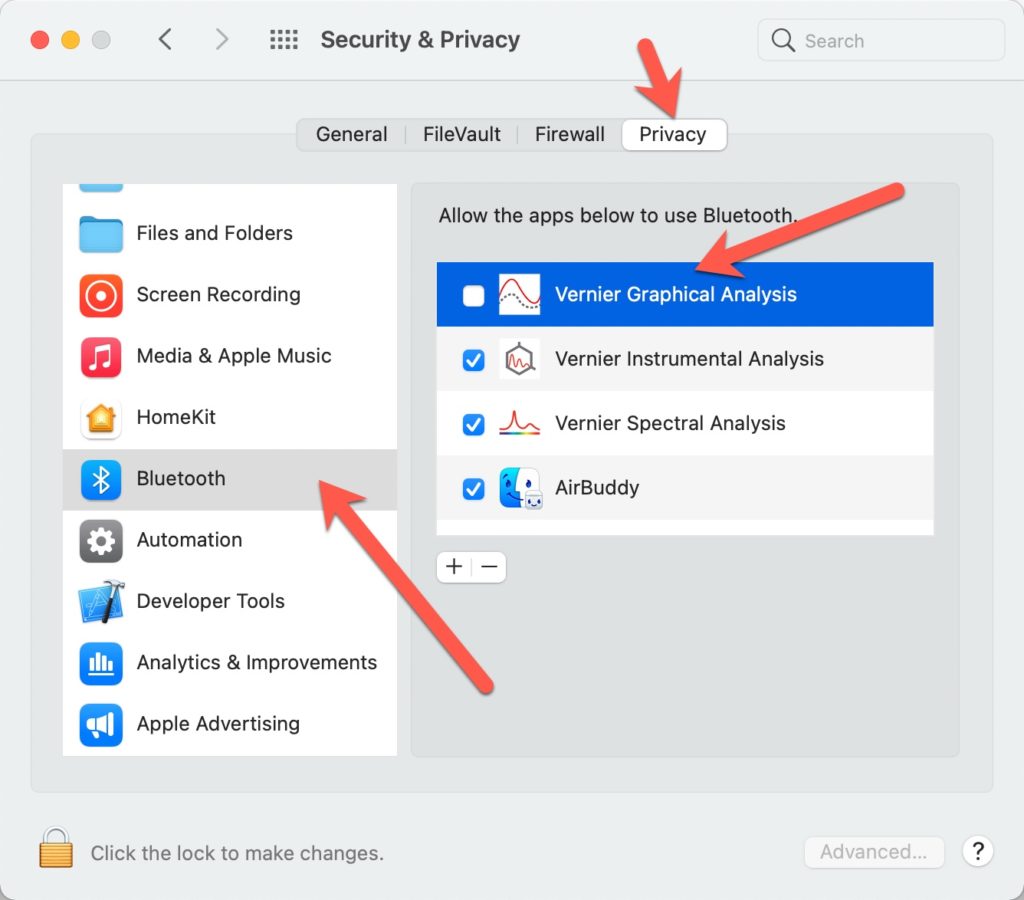
iOS/iPadOS Devices
To grant permission to Graphical Analysis for Bluetooth access on an iOS/iPadOS device, do the following:
- Open the Settings app
- Tap Privacy, and select Bluetooth.
- Make sure Bluetooth is on for Graphical Analysis app (Graphical).
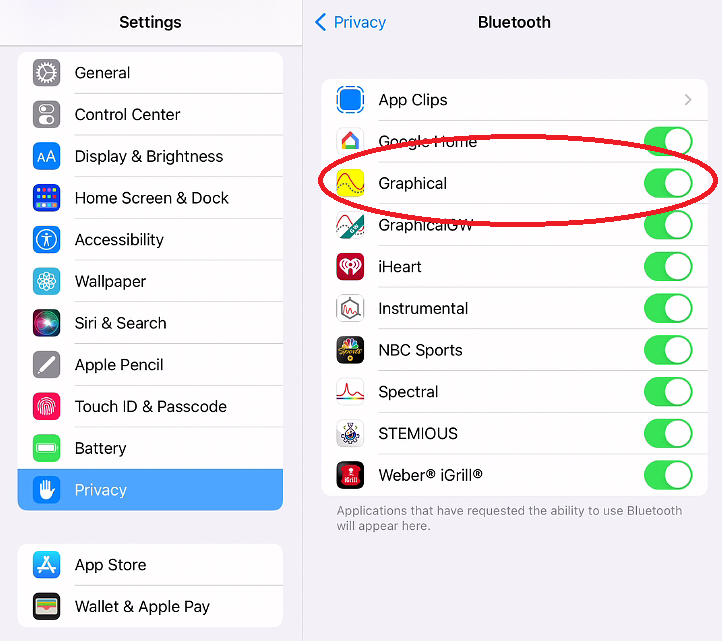
Related Links
- Graphical Analysis, Instrumental Analysis, or Spectral Analysis says that Bluetooth is off, but I am sure it is on. (Android devices)
- Do Vernier apps work with macOS 11, 12 and 13 ? Do they work with computers using Apple Silicon processors (M1 and M2)?
- Troubleshooting Bluetooth Connections with Go Direct Sensors
