The most common reason for a white-screen view at launch is running the Android version of Graphical Analysis rather than the ChromeOS version.
A secondary reason is that the Chromebook is running a version of ChromeOS unsupported by Google.
Chromebooks have a design-limited life span in that updates to Chrome OS cease after a predetermined time relative to that model’s introduction date. That duration can range from 5 to about 8 years typically for Chromebooks generally available for purchase. If you purchase a model of Chromebook that was first introduced years ago, the duration will be shorter than 5 to 8 years. Google documentation refers to this date as the “Auto Update Expiration (AUE)”. Knowing the AUE of a Chromebook is a key purchase consideration, since a Chromebook with an AUE only a few years away will be quickly obsolete.
Graphical Analysis and other Vernier software apps for ChromeOS have frequent releases. These new releases depend on ever changing software in ChromeOS. Newer versions of GA eventually require newer versions of ChromeOS in order to deliver new features.
One manifestation of this dependency is that, since Chrome OS apps like GA get updated automatically, it was possible for a new version of GA to be placed on a no longer supported version of Chrome OS. For example, an update to GA can happen on Chromebooks that are “stuck” on version 76 of Chrome OS. Version 76 lacks some fundamental support for the rendering of the graphics in GA. Thus GA displays a blank window similar to the image here.
To fix this white-screen issue, we have released version 5.11.1 of Graphical Analysis as a terminal version for Chromebooks running OS earlier than 90. After loading version 5.11.1, Graphical Analysis will run normally, but will not update. You’ll not receive new features as a result.
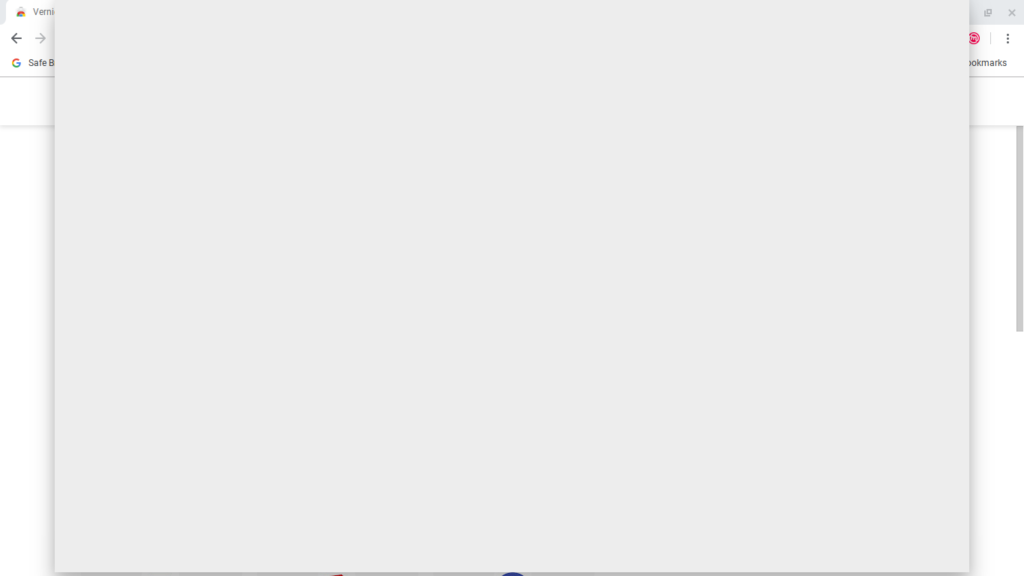
The current version of Chrome OS as of this writing is 92; but, the version marches forward at a cadence of every six weeks for significant revisions. A sure sign that your Chromebook’s shelf life has expired is a Chrome OS version significantly behind the current version.
To check your Chrome OS version information:
- Click on the time at the lower right
- Select Settings
- On the left panel, at the bottom, select About Chrome OS
- Observe your current version
To check the most current version of Chrome OS available go to https://support.google.com/chrome/a/answer/7679408?hl=en
Note this lists the most recent versions of Chrome Enterprise (which the majority of “managed” Chromebooks in schools are running). If your Chromebooks current version is significantly lower that the versions listed on that webpage, then your Chromebook likely is past the Auto Update Expiration (AUE) date.
You can confirm this by looking (or having your Administrator look) in the Google Admin console as described at https://support.google.com/chrome/a/answer/6220366?hl=en
A fairly comprehensive list of Chromebook manufacturers may be found at the bottom of the page at the link above. You may be able to find your model in that list and find the AUE for your Chromebook.
RELATED
The Chrome Web Store tells me that Graphical Analysis is "Not Compatible"
