This applies to LabQuest 3 version 3.0.1 only.
This issue will be resolved in the 3.0.2 update of the LabQuest software.
When attempting to Export a .txt file or use the Print to File feature in LabQuest 3 version 3.0.1, the LabQuest will not find a connected USB drive if the USB drive has been named. Since USB drives typically come with a default name, most USB drives will show this issue.
The workaround is to remove the name from the USB drive. This is most easily done on a computer.
- Connect your USB drive to a computer and launch Windows Explorer. (On a Mac, this is done in the Finder)
- Find your drive in the list in the left column. Right click the drive and select properties.
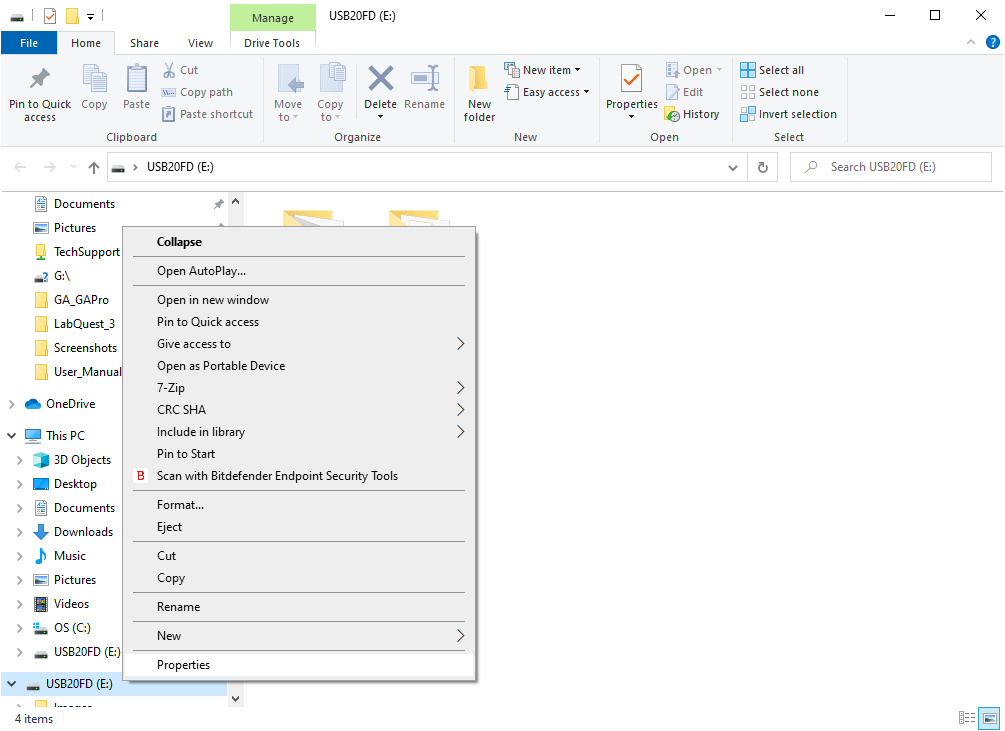
- Highlight the existing USB Drive’s name and delete it.
- Click Apply to remove the name from the drive.
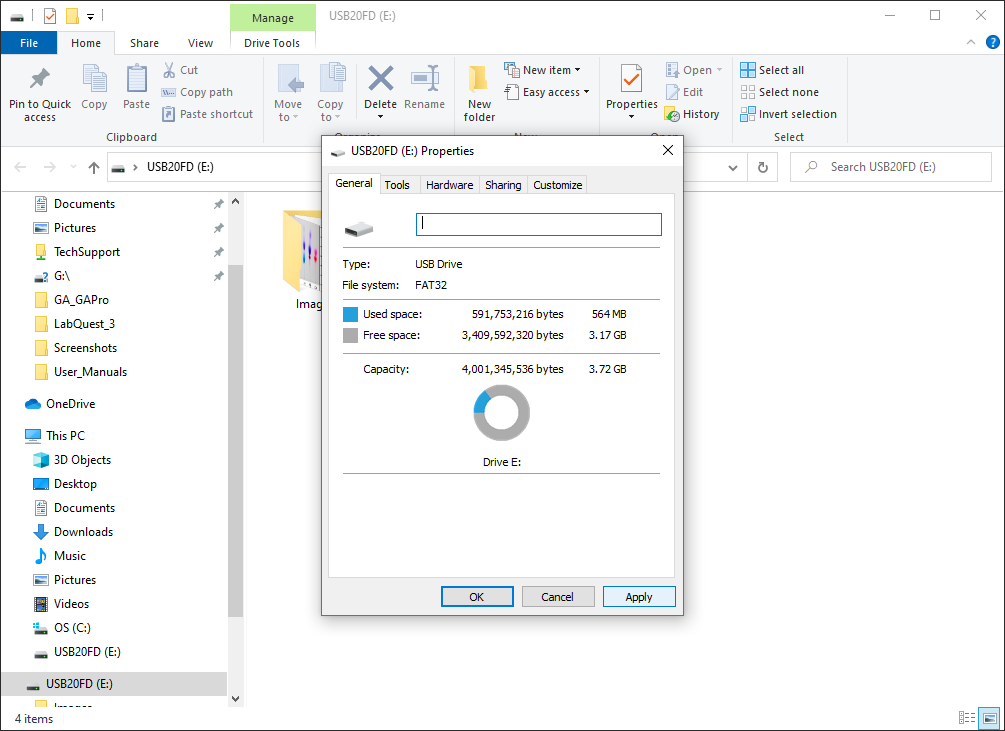
The LabQuest 3 will now be able to find and use the USB drive for all functions related to open, save, export, and print.
Note: Saving and opening QMBL files and .swu (LabQuest updater) are not affected by this issue.
