This is fixed in Logger Pro version 3.15, if you are running an older version of Logger Pro you should update to version 3.15 here: https://www.vernier.com/support/updates/logger-pro/
Instructions below work for older versions of Logger Pro.
Short answer:
Download and run this file.
Long answer:
When you open Logger Pro or Logger Lite, you may see one of two messages:
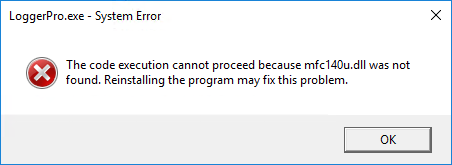
Message 1: LoggerPro.exe – System Error “The code execution cannot proceed because mfc140u.dll was not found. Reinstalling the program may fix this problem.”

Message 2: LoggerPro.exe – Application Error “The application was unable to start correctly (0xc000007b). Click OK to close the application.”
This error is caused by a missing Microsoft library that Logger Pro/Lite should have installed automatically.
The first thing to try is installing the libary manually:
Visual C++ Redistributable for Visual Studio 2019, x86.
There is another solution; manually add a few files to the hard drive:
- Download this zip file and unzip the file.
- Move the “.dll” files into the same folder as the LoggerPro.exe application. If you installed to the default location, that would be
- 64-bit machine: C:\Program Files (x86)\Vernier Software\Logger Pro 3
- 32-bit machine: C:\Program Files\Vernier Software\Logger Pro 3
Note it you are using Logger Lite, the exe name is LoggerLite.exe, and the folder is the same as above, only ends with “Logger Lite” instead of “Logger Pro 3″.
I get a Javascript error when I try to run Graphical Analysis on Windows.
