Note there are known issues with expired certificates in older versions of the software, for details see
And if you are having issues with the signature dialog during silent installs on Windows 7, see Issues with the silent installer with Logger Pro on Windows 7
But for other signature issues with signatures, see below:
For security reasons on Windows device drivers have to be signed. If they are not signed then Windows will not load them, and they will not work. Windows will complain in various ways when this happens.
During the install you may see a message like this:
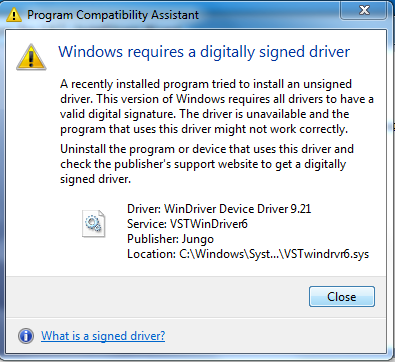
“Windows requires a digitally signed driver. A recently installed program tried to install an unsigned driver. This version of Windows requires all drivers to have a valid digital signature. The driver is unavailable and the program that uses this driver might not work correctly. Uninstall the program or device that uses this driver and check the publisher’s support website to get a digitally signed driver.”
After the install the Device Manager will say:
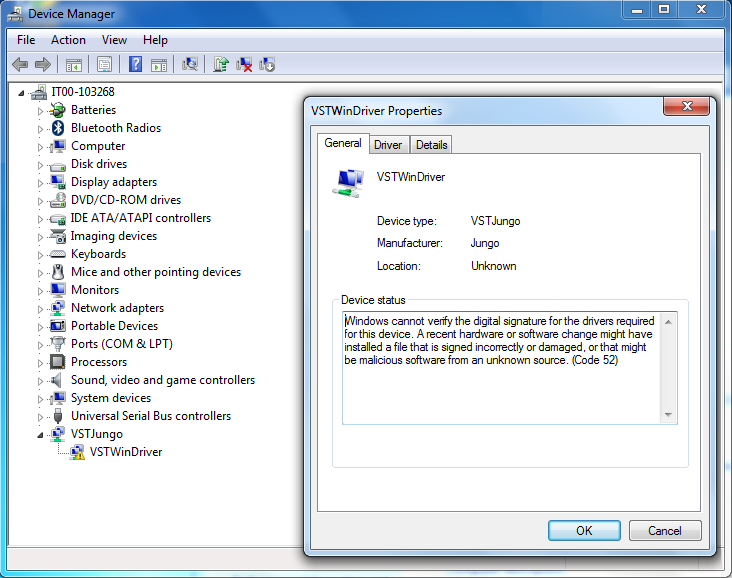
“Windows cannot verify the digital signature for the drivers required for this device. A recent hardware or software change might have installed a file that is signed incorrectly or damaged, or that might be malicious software from an unknown source. (Code 52)”
Starting in Logger Pro 3.4 (released Sept 2005) and all subsequent versions, Logger Pro has included signed USB drivers.If you have an older version, the new version is available to registered owners via a free web account, which you can sign up for at:
https://www.vernier.com/account/?action=register
If you are running a version of Logger Pro with with a signed driver, the signature file may not be recognized by Windows for various reasons. A couple of common causes of this problem include:
1) The computer’s clock is set very incorrectly. Being off by a few days is not a problem, but having the clock set to the wrong decade will cause this issue.
2) Windows Update is very out of date. If you’ve run Windows Update in the last year or so you shouldn’t have this problem, but if you’ve never run Windows update on a 10 year old computer, it can cause this issue.
3) There is a Windows file corruption. Run System File Checker:
http://support.microsoft.com/kb/929833
If none of these appear to fix the problem, you can manually add the signature file to the machine. The device driver installation process should do this automatically, but if it doesn’t, the way you do this is to find the signature file and copy it to the folder:
C:\Windows\System32\catroot\{F750E6C3-38EE-11D1-85E5-00C04FC295EE}
Most of our driver related files can be found in the folder:
C:\Program Files (x86)\Common Files\Vernier Software (on 64 bit)
C:\Program Files\Common Files\Vernier Software (on 32 bit)
Note that there are a lot of files there. The signature file will have a .cat extension, and it will be a “Security Catalog” type. You’ll need to find the right one for the error message you are seeing. For instance, if the computer is complaining about the VSTwindrvr6.sys file, you will need the VSTwindrvr6.cat file, which is part of the LabPro64 driver.
After that file is there, you’ll need to reinstall the drivers like you did in the first place. Reinstalling the program should normally do this, but if you are having this issue, you may be having other sorts of issues.
If none of those seem to fix the problem it is possible to completely override the signature requirements of Windows, but we generally don’t recommend that.
