Yes. Installing a Progressive Web App (PWA) on a Chromebook can make it easier to access.
Installing the Web App
- In the Chrome browser, enter URL of the app you wish to install.
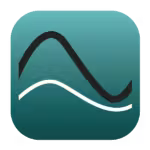 Graphical Analysis — https://graphicalanalysis.app
Graphical Analysis — https://graphicalanalysis.app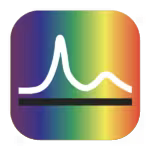 Spectral Analysis — https://spectralanalysis.app
Spectral Analysis — https://spectralanalysis.app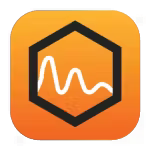 Instrumental Analysis — https://instrumentalanalysis.app
Instrumental Analysis — https://instrumentalanalysis.app Vernier Video Analysis — https://videoanalysis.app
Vernier Video Analysis — https://videoanalysis.app
- Click or tap the install icon,
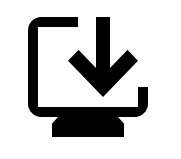 , located in right side of the address bar. The Install app dialog box is displayed. (Note: If you have Open in app instead of
, located in right side of the address bar. The Install app dialog box is displayed. (Note: If you have Open in app instead of 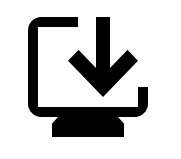 , your app is already installed.)
, your app is already installed.) - Click or tap Install. The PWA will be added to your launcher and the app will launch in its own window.
- Optional: To keep the icon easily visible, right-click on the PWA icon in the shelf, and select Pin.
- To access the app in the future, click or tap the PWA icon from the shelf or launcher.
Note: Vernier Video Analysis is a for-purchase app and requires a valid license key to use the app.
Additional Links
- Google’s generalized instructions for installing and uninstalling PWAs.
- How to deliver Progressive Web Apps to managed ChromeOS devices
- What is the difference between a Progressive Web App and an installed version of Graphical Analysis and other Vernier apps?
- Google has stopped supporting Chrome Packaged Apps for Chromebooks.
