Graphical Analysis, Logger Pro, and other Vernier apps display either comma or period decimal separators depending on the locale setting of the host device. Note that locale and language are not the same.
It is an occasional task to copy data from a data table in a Vernier app and paste it into a spreadsheet or other tool. Sometimes the numeric formatting in the destination is unexpected or unusable. This can happen because the spreadsheet (or other receiving application) is assuming a different locale.
If pasted results are not as expected, paste the clipboard contents into a simple text editor (such as Notes on macOS or Notepad on Windows) and inspect the result. If the formatting is correct there, and not in your receiving application, the receiving application needs to be adjusted to a compatible locale.
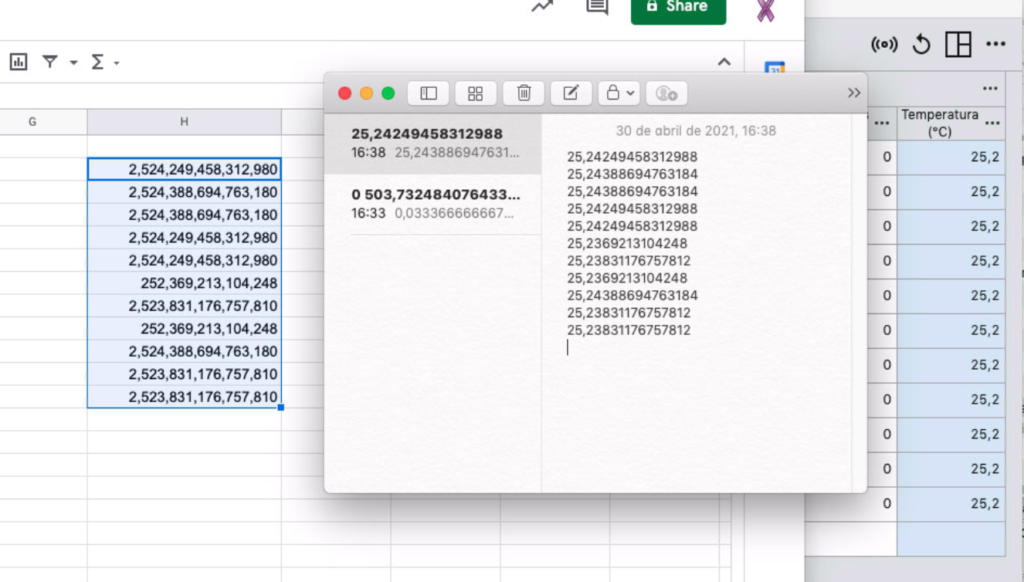
The above example shows the result of a macOS device running in a locale with comma separators as shown in the Graphical Analysis data table in the back layer. A paste to Notes shows the expected full-precision values with a comma separator, but a paste into Google Sheets is unusable because the locale is not set to one with comma separators.
As noted, for Vernier made applications, (such as Graphical Analysis, Logger Pro) the separator character is set by the system based on your language and location. Generally this set correctly at the time of Windows setup, but to change this on Windows 10, go into the “Control Panel”, “Clock and Region”, “Change date, time, or number formats” and set the region under the heading “Format” there. If you want to just change what character you use for the decimal symbol, that is under the “Additional settings” button in that dialog, adjust the “Decimal symbol”. Note that you’ll need to quit and relaunch the Vernier app for it to use the new setting.
