Go Direct® Energy Sensor User Manual
Order Code: GDX-NRG
Go Direct Energy measures the voltage and current of a renewable energy source. Connect a source, such as a small wind turbine or solar panel, and Graphical Analysis 4 calculates the power, resistance, and energy output.
Go Direct Energy is ideal for a wide variety of renewable energy experiments:
- Investigate the electrical energy generated by a wind turbine or solar panel.
- Explore the effect of load on wind turbine or solar panel output.
- Test blade design variables and evaluate data to determine optimal blade design.
Note: Vernier products are designed for educational use. Our products are not designed nor are they recommended for any industrial, medical, or commercial process such as life support, patient diagnosis, control of a manufacturing process, or industrial testing of any kind.
What's Included
- Go Direct Energy
- Micro USB Cable
Compatible Software
Choose a platform below to see its compatibility requirements.LabQuest
Interface LabQuest App LabQuest 3 Full support LabQuest 2 Full support 1 LabQuest Incompatible Compatibility Notes
Computers
Software Interface Graphical Analysis Graphical Analysis (Web App) No interface required Full support 1 Full support LabQuest 3 Full support 2 Incompatible LabQuest 2 Full support 2 3 Incompatible Compatibility Notes
Chromebook
Software Interface Graphical Analysis (Web App) No interface required Full support iOS
Software Interface Graphical Analysis Graphical Analysis GW No interface required Full support Full support LabQuest 3 Full support 1 2 Full support 1 2 LabQuest 2 Full support 1 2 3 Full support 1 2 3 Compatibility Notes
Android
Software Interface Graphical Analysis Graphical Analysis GW No interface required Full support Incompatible LabQuest 3 Full support 1 2 Full support 1 LabQuest 2 Full support 1 2 3 Full support 1 3 Compatibility Notes
Python
Software Interface Python No interface required Full support Javascript
Software Interface Javascript No interface required Full support 1 Compatibility Notes
LabVIEW
Software Interface NI LabVIEW No interface required Full support 1 Compatibility Notes
Quick Start: Vernier Graphical Analysis® and Bluetooth®
- Connect the Go Direct Energy red lead to the red wire of your energy source (generator, solar panel, etc.).
- Connect the Go Direct Energy black lead to the black wire of your source.
- Make sure the Load switch is set to Internal 30 Ω Load.
- Charge your sensor for at least 2 hours before first use.
- Turn on your sensor. The LED will blink red.
- Launch Graphical Analysis, then click Sensor Data Collection.
- Select your sensor from the list. The sensor ID is located on the sensor label near the bar code. Note: If you don’t see a list of available sensors, click WIRELESS. After selecting your sensor, click Pair.
- This is a multi-channel sensor. Click SENSOR CHANNELS and select the channel(s) you want to use.
- Click DONE. You are now ready to collect data.
 WARNING: To avoid possible electric shock or personal injury, do not connect the red or black leads to household power. This product is designed to measure low-voltage sources such as classroom-scale wind turbines and small solar panels. It should never be connected to an electrical outlet.
WARNING: To avoid possible electric shock or personal injury, do not connect the red or black leads to household power. This product is designed to measure low-voltage sources such as classroom-scale wind turbines and small solar panels. It should never be connected to an electrical outlet.
Using other Vernier data-collection apps or want to connect via USB?
Visit www.vernier.com/start-go-direct
Note: This sensor also works with LabQuest 2 and LabQuest 3; it does not work with the original LabQuest.
Charging the Sensor
Connect Go Direct Energy to the included USB Charging Cable and any USB device for two hours.
You can also charge up to Go Direct Energy Sensors using our Go Direct Charge Station, sold separately (order code: GDX-CRG). An LED on each Go Direct Energy indicates charging status.
| Charging |
Orange LED next to the battery icon is solid while the sensor is charging. |
| Fully charged |
Green LED next to the battery icon is solid when the sensor is fully charged. |
Powering the Sensor
| Turning on the sensor |
Press the Power button once. Red LED indicator next to the Bluetooth icon flashes when the unit is on. |
| Putting the sensor in sleep mode |
Press and hold the Power button for more than three seconds to put into sleep mode. Red LED indicator next to Bluetooth icon stops flashing when sleeping. |
Connecting the Sensor
See the following link for up-to-date connection information:
Connecting via Bluetooth
| Ready to connect | Red LED next to the Bluetooth icon flashes when sensor is awake and ready to connect. |
| Connected | Green LED next to the Bluetooth icon flashes when sensor is connected via Bluetooth. |
Connecting via USB
| Connected and charging | Orange LED next to the battery icon is solid when the sensor is connected to Graphical Analysis via USB and the unit is charging. LED next to Bluetooth icon is off. |
| Connected, fully charged | Green LED next to the battery icon is solid when the sensor is connected to Graphical Analysis via USB and fully charged. LED next to Bluetooth icon is off. |
| Charging via USB, connected via Bluetooth |
Orange LED next to the battery icon is solid when the sensor is charging. Green LED next to the Bluetooth icon flashes. |
Using the Product
Connect the sensor following the steps in the Quick Start section of the user manual.
Connecting the Energy Sensor to an Energy Source
The Vernier Energy sensor is designed to measure the output of simple generators and solar panels, such as the KidWind renewable energy kits. Connect the red clip lead on the sensor to the positive (red) side of the energy source and the black clip lead to the negative (black) side of the energy source. In the most common configuration, the Load switch should be set to Internal 30 Ω Load.
To use an external load, such as a pump, lights, buzzers, etc., set the Load switch to External Load.
The Check Load LED,  , will flash when Go Direct Energy detects that there is a potential between the red and black leads, but no load is connected. If you do not have an external load connected, make sure the Load switch is set to Internal 30 Ω Load. Using Go Direct Energy with this LED flashing will result in measurements of potential, but since no current flows, there will be no other quantities measured.
, will flash when Go Direct Energy detects that there is a potential between the red and black leads, but no load is connected. If you do not have an external load connected, make sure the Load switch is set to Internal 30 Ω Load. Using Go Direct Energy with this LED flashing will result in measurements of potential, but since no current flows, there will be no other quantities measured.
Channels
Go Direct Energy records data in five measurement channels:
- Potential (V)
- Current (mA)
- Power (mW)
- Resistance (Ω)
-
Energy (J)
Energy
If your goal is to simply compare the total amount of electrical energy produced in a given time, such as in the KidWind Challenge, the most common number to use is the final value of the Energy column. Energy is the measure of how much total power is generated or used over a period of time. This sensor uses units of joules, abbreviated J, to measure energy.
Current
Current is the measure of the flow of electrons through the wires. When the current is high, the electrons flow quickly through a circuit. When the current is low, the electrons flow more slowly. This sensor uses units of milliamperes, often called milliamps for short. The symbol used to represent milliamps is mA.
Potential
To make the electrons move through the wire, they need to be "pushed." The amount of push is called the potential difference. Potential difference is measured in units of volts. The letter V is used to represent a volt.
Power
Power is the measure of how quickly energy is generated or used. This sensor uses units of milliwatts, abbreviated mW, to measure power.
Resistance
Resistance is a measure of the amount of opposition to the passage of an electric current. The unit for resistance is ohm and is represented by the Greek letter capital omega, Ω.
Using the Load Switch
When the Load switch is set to Internal, the load is an internal 30 Ω resistor inside the Energy sensor. When the Load switch is set to External Load, you will need to connect an external load. For example, in several experiments students explore the effect of load on energy output.
Videos
Calibrating the Sensor
The sensor is factory calibrated. You should never have to perform a new calibration for Go Direct Energy.
Specifications
|
Source input potential range |
±5 V (for internal load) ±30 V (for external load) |
|
Source input current range |
±0.18 A (for internal load) ±1 A (for external load) |
|
Resolution |
1 mV 40 µA |
|
Input impedance |
1 MΩ |
|
Insertion resistance |
1 Ω |
|
Wireless specification |
Bluetooth 4.2 |
|
Maximum wireless range |
30 m |
|
Battery |
300 mA Li-Poly |
|
Battery life (single full charge) |
~24 hours |
|
Battery life (long term) |
~500 full charge cycles (several years depending on usage) |
Care and Maintenance
Battery Information
Go Direct Energy contains a small lithium-ion battery. The system is designed to consume very little power and not put heavy demands on the battery. Although the battery is warranted for one year, the expected battery life should be several years. Replacement batteries are available from Vernier (order code: GDX-BAT-300).
Storage and Maintenance
To store Go Direct Energy for extended periods of time, put the device in sleep mode by holding the button down for at least three seconds. The red LED will stop flashing to show that the unit is in sleep mode. Over several months, the battery will discharge but will not be damaged. After such storage, charge the device for a few hours, and the unit will be ready to go.
Exposing the battery to temperatures over 35°C (95°F) will reduce its lifespan. If possible, store the device in an area that is not exposed to temperature extremes.
Water Resistance
Go Direct Energy is not water resistant and should never be immersed in water. If water gets into the device, immediately power the unit down (press and hold the power button for more than three seconds). Disconnect the sensor and charging cable, and remove the battery. Allow the device to dry thoroughly before attempting to use the device again. Do not attempt to dry using an external heat source.
How the Sensor Works
Go Direct Energy measures the potential across the load, as well as the current through the load. The power, energy, and resistance values are all calculated from the potential and current.
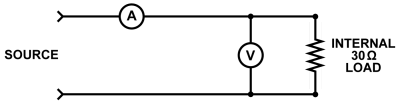
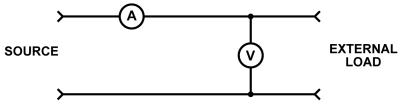
Does the sensor need to be grounded?
No, Go Direct Energy does not need to be grounded. However, be aware that the black lead is common to the USB ground, so if you are using Go Direct Energy connected to USB, the ground of your USB device is the same as the circuit ground.
Connecting an External Load to the Energy Sensor
You can connect an external load such as any electrical device that is meant to run on DC electricity at a voltage that matches the power source. Examples include the Vernier Variable Load (order code VES-VL), the Vernier Resistor Board (order code VES-RB), single component resistors, motors, pumps, or LEDs. The metal-coated holes are designed to accommodate alligator clip connectors.
Self-resetting Fuse
The circuit in Go Direct Energy includes a self-resetting fuse to protect the components from accidental overloading. Currents over 1 A (external load) or 0.18 A (internal load) may cause the fuse to open the circuit. In this case, you will have to wait a few minutes for the fuse to reset itself before using Go Direct Energy again.
Can I use this as a Current Sensor or a Voltage Sensor?
Although Go Direct Energy can be used to measure simple circuits in a physics classroom, it is designed primarily for use with simple motors and solar panels. We recommend the Go Direct Voltage and Go Direct Current sensors for doing battery-and-bulb type experiments, as the addition of a load is not necessary when using those sensors.
Troubleshooting
The Check Load LED,  , will flash when Go Direct Energy detects that there is a potential between the red and black leads, but no load is connected. If you do not have an external load connected, make sure the Load switch is set to Internal 30 Ω Load. Using Go Direct Energy with this LED flashing will result in measurements of potential, but since no current flows, no other quantities will be measured.
, will flash when Go Direct Energy detects that there is a potential between the red and black leads, but no load is connected. If you do not have an external load connected, make sure the Load switch is set to Internal 30 Ω Load. Using Go Direct Energy with this LED flashing will result in measurements of potential, but since no current flows, no other quantities will be measured.
Resistance Values Fluctuate
When the current and voltage values are near zero, the resistance value is not meaningful; it may fluctuate widely.
Thermal Protection
Go Direct Energy uses internal thermal fuses to protect the sensor from overheating. For the Internal Load, if the potential increases above 5.5 V, the thermal fuse will start to engage and internal resistance will begin to increase. Over approximately 7.7 V, the thermal fuse will fully engage, meaning that the sensor is overheated and all readings will go to zero. If this happens, disconnect all wires and allow the sensor to cool for 10 minutes before starting another measurement.
When using the External Load, the thermal fuse will start to engage if the current increases above 1.1 A. Continued operation above this point will cause the thermal fuse to fully engage, meaning that the sensor is overheated and all readings will go to zero.
For additional troubleshooting and FAQs, see www.vernier.com/til/4123
Repair Information
If you have followed the troubleshooting steps and are still having trouble with your Go Direct Energy, contact Vernier Technical Support at support@vernier.com or call 888-837-6437. Support specialists will work with you to determine if the unit needs to be sent in for repair. At that time, a Return Merchandise Authorization (RMA) number will be issued and instructions will be communicated on how to return the unit for repair.
Accessories/Replacements
| Item | Order Code |
|---|---|
|
CB-USB-MICRO |
|
|
CB-USB-C-MICRO |
|
| Go Direct 300 mAh Replacement Battery |
GDX-BAT-300 |
|
VES-VL |
|
|
VES-RB |
|
|
KW-AWX |
|
|
KW-BWX |
|
|
KW-MWT |
|
|
KW-SP2V |
Warranty
Warranty information for this product can be found on the Support tab at www.vernier.com/gdx-nrg/#support
General warranty information can be found at www.vernier.com/warranty
Disposal
When disposing of this electronic product, do not treat it as household waste. Its disposal is subject to regulations that vary by country and region. This item should be given to an applicable collection point for the recycling of electrical and electronic equipment. By ensuring that this product is disposed of correctly, you help prevent potential negative consequences on human health or on the environment. The recycling of materials will help to conserve natural resources. For more detailed information about recycling this product, contact your local city office or your disposal service.
Battery recycling information is available at www.call2recycle.org
Do not puncture or expose the battery to excessive heat or flame.
 The symbol, shown here, indicates that this product must not be disposed of in a standard waste container.
The symbol, shown here, indicates that this product must not be disposed of in a standard waste container.
Contact Support
Fill out our online support form or call us toll-free at 1-888-837-6437.

