Spirometer User Manual
Order Code: SPR-BTA
The Spirometer can be used to perform a variety of experiments related to air flow and lung volume. The sensor handle can be held manually, or it can be attached to a tripod or stand using the threaded insert in the bottom of the handle. The sensor is composed of a removable Flow Head for easy cleaning and sterilization and a differential pressure transducer. The Spirometer can be used to perform a variety of tests, including:
- FEV (forced expiratory volume). FEV is the volume of air exhaled after a short period of constant effort. When this test is done over a one-second interval, it is known as FEV1.
- FVC (forced vital capacity). FVC is the volume of air exhaled by a forced maximal exhalation after a full inhalation.
- TV (tidal volume). TV is the volume of air inhaled and exhaled at rest.
Note: Vernier products are designed for educational use. Our products are not designed nor are they recommended for any industrial, medical, or commercial process such as life support, patient diagnosis, control of a manufacturing process, or industrial testing of any kind.
What's Included
- Spirometer (includes sensor handle and Flow Head)
- Disposable mouthpieces (3)
- Disposable bacterial filter (3)
- Nose clips (3)
Compatible Software
Choose a platform below to see its compatibility requirements.LabQuest
Interface LabQuest App LabQuest 3 Full support LabQuest 2 Full support LabQuest Full support Computers
Software Interface Graphical Analysis Graphical Analysis (Web App) Logger Pro (discontinued) Logger Lite (discontinued) LabQuest Mini Partial support 1 Partial support 1 Full support Partial support 1 LabQuest 3 Full support 1 2 Partial support 1 2 Full support Incompatible 1 LabQuest 2 Full support 1 2 Partial support 1 Full support Partial support 1 LabQuest Stream Partial support 1 3 Partial support 1 3 Full support Partial support 1 3 Go!Link Partial support 1 Partial support 1 Full support Partial support 1 LabQuest Partial support 1 Partial support 1 Full support Partial support 1 LabPro Incompatible Incompatible Full support Partial support 1 Compatibility Notes
Chromebook
Software Interface Graphical Analysis (Web App) LabQuest Mini Partial support 1 LabQuest 3 Partial support 1 2 LabQuest 2 Partial support 1 LabQuest Stream Partial support 1 3 Go!Link Partial support 1 LabQuest Partial support 1 Compatibility Notes
iOS
Software Interface Graphical Analysis Graphical Analysis GW LabQuest Stream Partial support 1 Incompatible LabQuest 3 Full support 2 Full support 2 LabQuest 2 Full support 2 Full support 2 Compatibility Notes
Android
Software Interface Graphical Analysis Graphical Analysis GW LabQuest Stream Partial support 1 Incompatible LabQuest 3 Full support 2 Full support 2 LabQuest 2 Full support 2 Full support 2 Compatibility Notes
Arduino
Software Interface Arduino Vernier Arduino® Interface Shield Full support 1 Compatibility Notes
LabVIEW
Software Interface NI LabVIEW SensorDAQ Full support Vernier myDAQ Adapter Full support 1 2 Go!Link Full support 2 LabQuest Mini Full support LabQuest Stream Full support LabQuest 3 Full support LabQuest 2 Full support LabQuest Full support Compatibility Notes
Texas Instruments
Software Interface EasyData DataMate TI-84 SmartView DataQuest TI-Nspire Software EasyLink Partial support 1 2 Incompatible Partial support 1 3 Partial support 1 Partial support 1 3 CBL 2 Partial support 1 4 Partial support 1 4 5 Incompatible Incompatible Incompatible LabPro Partial support 1 4 Partial support 1 4 5 Incompatible Incompatible Incompatible TI-Nspire Lab Cradle Incompatible Incompatible Incompatible Partial support 1 Partial support 1 Compatibility Notes
Assembly
The Spirometer comes with a detachable Flow Head that can be removed for sterilization or replacement.
Detaching the Flow Head from the Handle

Push on the latches at the top of the handle until they splay outward.

Pull up on the Flow Head and remove it from the handle.
Attaching the Flow Head to the Handle

Push in the two latches at the top of the handle so that they splay outward.

Line up the two small holes on the base of the Flow Head with the two ports inside the top of the handle.

Press down firmly on the Flow Head until it securely attaches to the handle. Push the latches in to lock the Flow Head in place.
Quick Start
- Plug the sensor into the interface (LabQuest 3, LabQuest Mini, etc.).
- Connect the interface to your device.
- If using USB, connect to the USB port on your computer.
- If using Bluetooth® wireless technology, click your interface type and then select your device.
- Prepare for data collection:
- Vernier Graphical Analysis®: Launch the app, if necessary, and click Sensor Data Collection.
- LabQuest® App: Choose New from the File menu.
The software will identify the sensor and load a default data-collection setup. You are now ready to collect data.
Need Additional Information?
Visit the following link:
Using the Spirometer
The Spirometer can be used for inspiratory and expiratory experiments.
Use a disposable cardboard mouthpiece and a disposable bacterial filter with the Spirometer for all experiments. Attach the bacterial filter to the side of the Flow Head marked “Inlet” and attach the cardboard mouthpiece to the bacterial filter. According to the manufacturer’s specs, the MicroGard® filters out more than 99% of bacterial and viral aerosols.
Note: Every person must use their own bacterial filter and disposable mouthpiece—do not share these.

Taking Measurements with the Spirometer
- Ensure that the person being tested is breathing only through their mouth. The person can use a nose clip or hold their nose.
- Connect a disposable bacterial filter and a disposable mouthpiece to the clear plastic Flow Head on the side labeled "Inlet".
- Hold the Spirometer vertically and still during use.
- For best results, zero the spirometer before use and start data collection during exhalation.
Suggested Experiments
Here are a few examples of experiments that can be conducted with the Spirometer.
Breathing Patterns
A person’s normal, resting breathing pattern is measured by a Spirometer. A graph of the data shows the person breathing in (inspiration) and breathing out (expiration). The graph shows typical results of the flow rate during a normal breath and a deep breath.
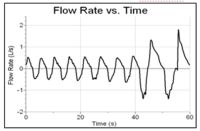
Tidal Volume
A person’s normal, resting breathing pattern is measured. A graph of the data shows the volume of air the person breathes in (inspiration) and breathes out (expiration). The overall process is referred to as ventilation. Tidal volume is the amount of air that a person breathes in with a normal breath.
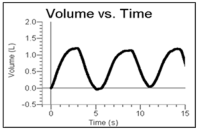
Forced Vital Capacity (FVC)
In this activity, the person exhales forcefully and very quickly into the Spirometer, and then inhales. The graph of this event, shown here, allows the student to determine his/her forced vital capacity. The graph is a plot of lung volume (x-axis) vs. flow rate (y-axis). The data may also be examined to determine Forced Expiratory Volume after 1 second (FEV1).
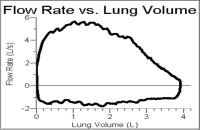
Videos
There are no videos for this product.
Calibrating the Sensor
You should not have to perform a new calibration when using the Spirometer. We have set the sensor to match our stored calibration before shipping it. You can simply use the appropriate calibration value that is stored in the data-collection program.
For the most accurate measurements with this sensor, we recommend adjusting the calibration using a 2 L syringe. This is a simple process that takes only a few minutes.
For further calibration information, see www.vernier.com/til/3353
Specifications
|
Flow rate |
±10 L/s |
|
Dead space |
93 mL |
|
Nominal output |
128 mV/[L/s] |
|
Detachable flow head |
|
|
Handle |
|
|
Cable length |
1.5 meters |
|
Stored calibration |
|
Care and Maintenance
Do not wrap the cable tightly around the sensor for storage. Repeatedly doing so can irreparably damage the wires and is not covered under warranty.
Cleaning the Flow Head
The manufacturer recommends two methods, in the following order, with which to sterilize the Flow Head.
- Wash the detachable Flow Head in a dishwasher. It is dishwasher safe. This method provides the longest life for the Flow Head and is the method most recommended by the manufacturer.
- Cold sterilize the Flow Head with a surface disinfectant such as Cidex® or Technical Tincture of Green Soap®. These are available from medical supply or janitorial supply companies.
We recommend that you sterilize the Flow Head using one of these methods. You should always use the Spirometer with a disposable mouthpiece and bacterial filter.
Note: Every person must use their own bacterial filter and disposable mouthpiece—do not share or reuse these.
The nose clips should be wiped clean between uses and soaked in a mild detergent after each experiment.
How the Spirometer Works
In the center of the Flow Head is a mesh screen. As air is forced through the Flow Head a slight difference in pressure occurs between the front and the back of the screen. A tube in front of the screen and a tube behind the screen pass the pressures to a differential pressure transducer. The greater the airflow passing through the screen, the greater the pressure differential. Airflow rate (L/s). is measured directly. Volume (L) is calculated by integrating the flow rate (L/s) as a function of time (s).
Troubleshooting
For troubleshooting and FAQs, see www.vernier.com/til/1409
Repair Information
If you have watched the related product video(s), followed the troubleshooting steps, and are still having trouble with your Spirometer, contact Vernier Technical Support at support@vernier.com or call 888-837-6437. Support specialists will work with you to determine if the unit needs to be sent in for repair. At that time, a Return Merchandise Authorization (RMA) number will be issued and instructions will be communicated on how to return the unit for repair.
Accessories/Replacements
| Item | Order Code |
|---|---|
|
SPR-FIL10 |
|
| Disposable Mouthpiece (pkg. of 30) |
SPR-MP30 |
| Noseclip (pkg. of 10) |
SPR-NOSE10 |
| Spirometer Flow Head |
SPR-FLOW |
Warranty
Warranty information for this product can be found on the Support tab at www.vernier.com/spr-bta/#support
General warranty information can be found at www.vernier.com/warranty
Disposal
When disposing of this electronic product, do not treat it as household waste. Its disposal is subject to regulations that vary by country and region. This item should be given to an applicable collection point for the recycling of electrical and electronic equipment. By ensuring that this product is disposed of correctly, you help prevent potential negative consequences on human health or on the environment. The recycling of materials will help to conserve natural resources. For more detailed information about recycling this product, contact your local city office or your disposal service.
 The symbol, shown here, indicates that this product must not be disposed of in a standard waste container.
The symbol, shown here, indicates that this product must not be disposed of in a standard waste container.
Contact Support
Fill out our online support form or call us toll-free at 1-888-837-6437.

