Lateral Force Accessory User Manual
Order Code: 2D-FP
The Lateral Force Accessory is an accessory to the Go Direct® Force Plate (GDX‑FP) and the Force Plate (FP‑BTA). It physically attaches to these devices and provides force data parallel to the surface of the force plate. Use the combined Lateral Force Accessory with a force plate to determine the coefficient of friction while pushing a mass across the plate or investigate the force profiles of a runner vs. a walker.
Note: Vernier products are designed for educational use. Our products are not designed nor are they recommended for any industrial, medical, or commercial process such as life support, patient diagnosis, control of a manufacturing process, or industrial testing of any kind.
What's Included
- Vernier Lateral Force Accessory
- BTA to BTA Long Cable (does not ship with GDX-FP2D)
- BTA to BTA Short Cable (does not ship with FP2D-BTA)
- T25 Torx® wrench
Compatible Software
Choose a platform below to see its compatibility requirements.LabQuest
Interface LabQuest App LabQuest 3 Full support LabQuest 2 Full support LabQuest Full support Computers
Software Interface Graphical Analysis Graphical Analysis (Web App) Logger Pro (discontinued) Logger Lite (discontinued) LabQuest Mini Full support Full support Full support Full support LabQuest 3 Full support Full support Full support Incompatible LabQuest 2 Full support Full support Full support Full support LabQuest Stream Full support 1 Full support 1 Full support Full support 1 LabQuest Full support Full support Full support Full support LabPro Incompatible Incompatible Full support Full support Compatibility Notes
Chromebook
Software Interface Graphical Analysis (Web App) LabQuest Mini Full support LabQuest 3 Full support LabQuest 2 Full support LabQuest Stream Full support 1 LabQuest Full support Compatibility Notes
iOS
Software Interface Graphical Analysis Graphical Analysis GW LabQuest Stream Full support Full support LabQuest 3 Full support 1 Full support 1 LabQuest 2 Full support 1 Full support 1 Compatibility Notes
Android
Software Interface Graphical Analysis Graphical Analysis GW LabQuest Stream Full support Full support LabQuest 3 Full support 1 Full support 1 LabQuest 2 Full support 1 Full support 1 Compatibility Notes
Arduino
Software Interface Arduino Vernier Arduino® Interface Shield Full support LabVIEW
Software Interface NI LabVIEW SensorDAQ Full support Vernier myDAQ Adapter Full support 1 LabQuest Mini Full support LabQuest Stream Full support LabQuest 3 Full support LabQuest 2 Full support LabQuest Full support Compatibility Notes
Texas Instruments
Software Interface EasyData DataMate DataQuest TI-Nspire Software CBL 2 Full support 1 Full support 1 2 Incompatible Incompatible LabPro Full support 1 Full support 1 2 Incompatible Incompatible TI-Nspire Lab Cradle Incompatible Incompatible Full support Full support Compatibility Notes
Assembly Instructions
For detailed assembly instructions, see www.vernier.com/2d-fp_assembly
Quick Start
Go Direct Force Plate (GDX-FP)
- Use the short BTA-BTA cable to make an electronic connection between your force plate and the accessory.
- Launch Vernier Graphical Analysis®.
- Connect to your Go Direct Force Plate. If using Bluetooth® wireless technology, the ID is located on the label near the barcode.
- Click Sensor Channels. Activate the Lateral Force Channel (leave the Force channel selected). Click Done.
Force Plate (FP-BTA)
Note: You need two (2) long BTA to BTA cables for this step. One shipped with the Force Plate, and the other was included with the Lateral Force Accessory.
- Use one long BTA to BTA cable to connect the Force Plate to your LabQuest interface.
- Use a second long BTA to BTA cable to connect the Lateral Force Accessory to your LabQuest.
- Prepare for Data Collection.
- Graphical Analysis: Launch the app, if necessary, and click Sensor Data Collection.
- LabQuest® App: Choose New from the File menu.
Using other Vernier data-collection apps or want to connect via USB?
Visit www.vernier.com/start-go-direct if using a Go Direct Force Plate.
Visit www.vernier.com/start-lq-sensor if using a Force Plate
Using the Product
Connect the sensor following the steps in the Quick Start section of this user manual. The accessory measures force exerted parallel to the side of the force plate where the cable connects. A positive value is registered when the force is applied in this orientation:
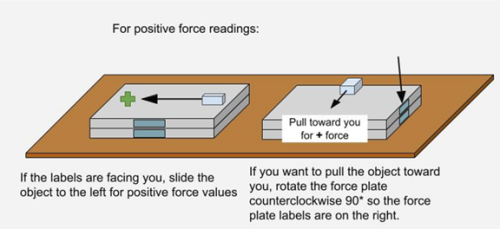
Direction of Force for +Value
Channels
The Lateral Force Accessory, when connected to the Go Direct Force Plate, uses the Lateral Force channel for data output.
Calibration
This device is factory calibrated. Calibration of this device is possible, but challenging to accomplish. Please contact Technical Support for guidance regarding calibration.
Specifications
|
Force range |
–2000 to +2000 N |
|
Maximum non-damaging force |
2500 N (560 lbs) |
|
Resolution |
1.0 N |
|
Dimensions |
31.5 cm × 31.5 cm × 3.5 cm |
|
Stored calibration information |
slope: –956.52 intercept: 2391.3 |
Care and Maintenance
If the Lateral Force Accessory is stored unattached from a force plate, take care to protect the interior components.
The cable should be removed and stored to avoid damaging the wires.
How the Sensor Works
The force sensor uses strain gauge technology to measure force based on the bending of a beam in a load cell.
Troubleshooting
For troubleshooting and FAQs, see www.vernier.com/til/22472
Repair Information
If you have watched the related product video(s), followed the troubleshooting steps, and are still having trouble with your Lateral Force Accessory, contact Vernier Technical Support at support@vernier.com or call 888-837-6437. Support specialists will work with you to determine if the unit needs to be sent in for repair. At that time, a Return Merchandise Authorization (RMA) number will be issued and instructions will be communicated on how to return the unit for repair.
Accessories/Replacements
| Item | Order Code |
|---|---|
| BTA to BTA Short Cable |
BTA-SHORT |
| BTA to BTA Long Cable |
BTA-LONG |
Warranty
Warranty information for this product can be found on the Support tab at www.vernier.com/2d-fp/#support
General warranty information can be found at www.vernier.com/warranty
Contact Support
Fill out our online support form or call us toll-free at 1-888-837-6437.

